Body
How To Access the VPN
The purpose of the Virtual Private Network (VPN) is to provide a secure connection when connecting to the Marist network from off-campus. If you're connecting from off-campus, you must first be fully connected to the Internet via your ISP first. VPN access is available to all Staff, Faculty and Students by default.
Audience
Faculty, Staff, Students, etc.
Environment
Windows, macOS, Linux – Red Hat, Ubuntu
Prerequisites
- Current status as faculty, staff, special contract employee, or student of Marist University.
- One of the following operating systems:
- Windows 11 (64-bit)
- Microsoft-supported versions of Windows 11 for ARM64-based CPUs
- macOS 12, 11.2, 10.15, and 10.14 (all 64-bit)
- Linux:
Instructions
Installing the VPN Client:
Visit v1.marist.edu to download and install.
- Select the appropriate group
- Enter your Marist/MyMail credentials
- You will be prompted to install the VPN client
Manually download and install the Cisco AnyConnect VPN client using the links below:
Connecting to the VPN
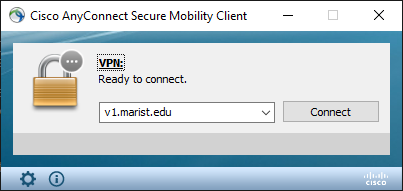
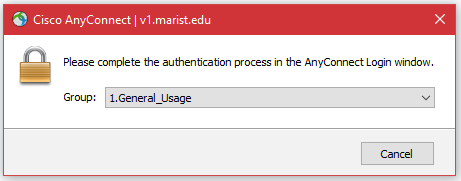
- Login using your Marist/My Mail credentials
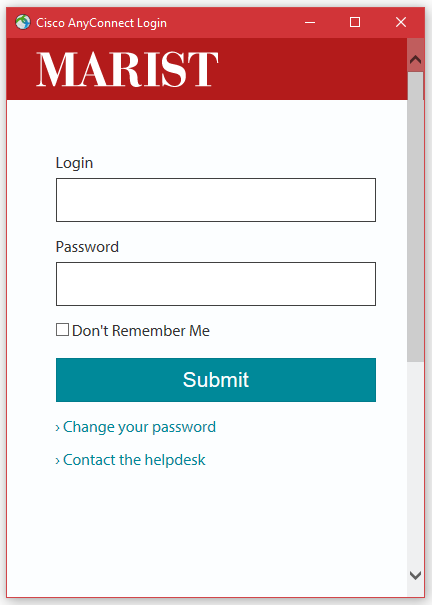
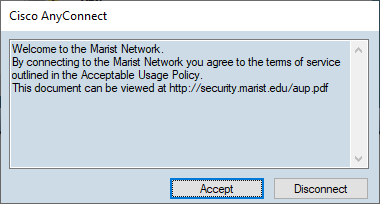
- Once connected, the box will update to show that the VPN is connected. To disconnect from the Marist network, press the "Disconnect" button.
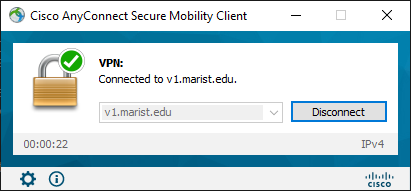
For Additional Assistance
Submit a service request using the link in the sidebar of this page, "Related Services".